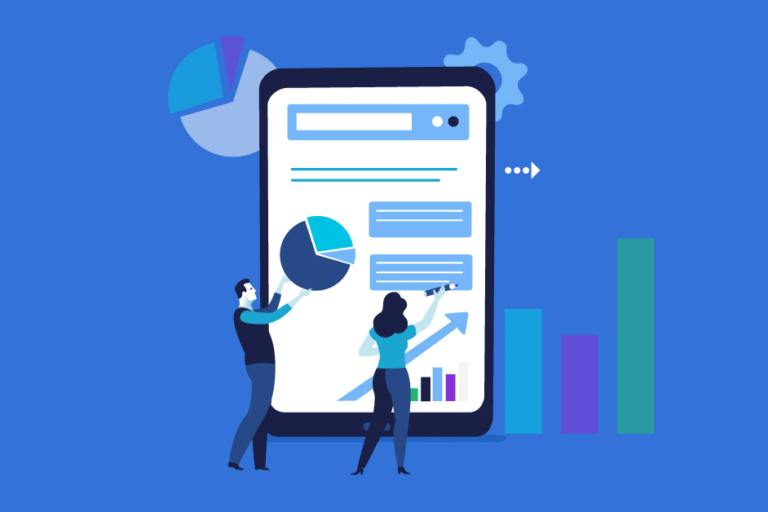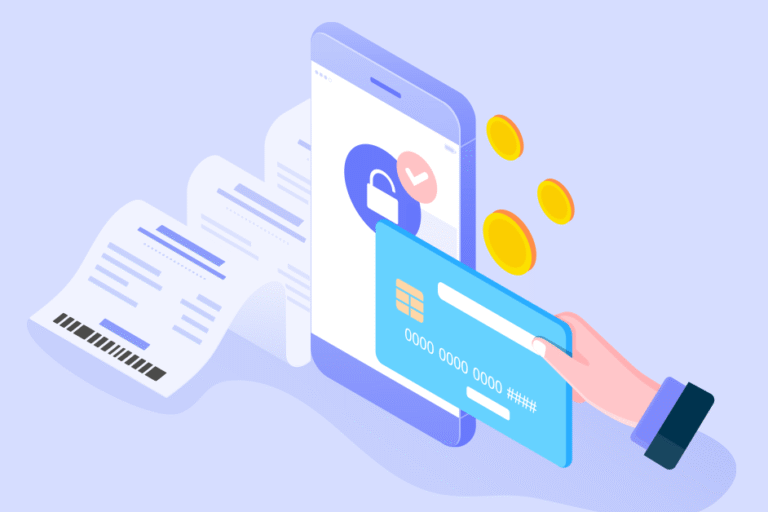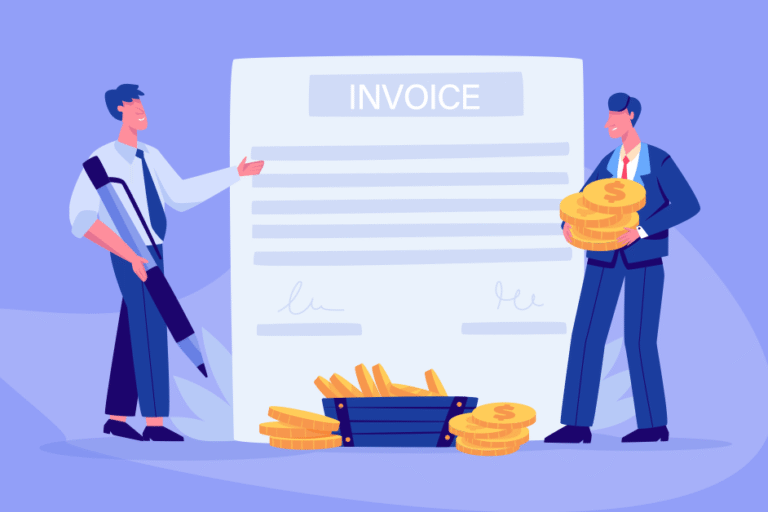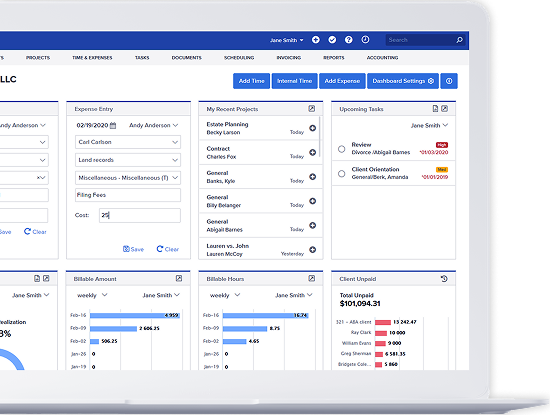Bill4Time’s New Design: List of updated features
07/11/2016 By Bill4Time Staff
Since the release of the Bill4Time New Design in May of this year, we have received amazing feedback. We put a sincere effort into making the new version as seamless of a change as possible. With that said, you may have missed a few new features we’ve released over the last few months. See below for a complete list of features and updates:
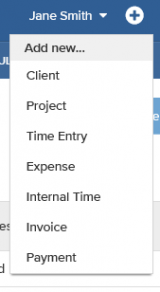 General
General
- In your menu bar at the top you will see a plus icon which you can pull down to create a new Client, Project, Time Entry, Expense, Internal Time, Invoice, or Payment from any page you are on.
Dashboard
- Design update to remove all Adobe based widgets which helps with Mac products.
- Time Entry Grid allows for ABA Task Codes
Client & Project Management
- Add Time, Add Expense, and Create Invoice buttons have been added to the top of any Client and Project page.
- Print and PDF buttons have been added to the invoices shown through Accounting. You can also click on an invoice to be sent to the Invoice Details page.
- A Billed, Unbilled, and Total Balance section has been added to the Accounting overview.
Invoicing
- Under Find Invoice you now have the ability to filter by Client and Project.
- On the Invoice Details page, if the invoice is in a batch it will show the Batch ID which you can click to be sent to the batch details page.
- On the Invoice Details page, if you click Payments you now have the ability to apply payments that may have already been saved as well as receive new payments.
- Previous and Next buttons have been added to the Invoice Details page for invoices in a batch.
We encourage to continue submitting your feedback with suggestions for improvements! At the top right, click the question mark to access the Bill4Time Support Center, where you can submit a support request and send us your feedback.
We are looking forward to the future, and are dedicated to the goal of making Bill4Time the best timekeeping and billing system available!