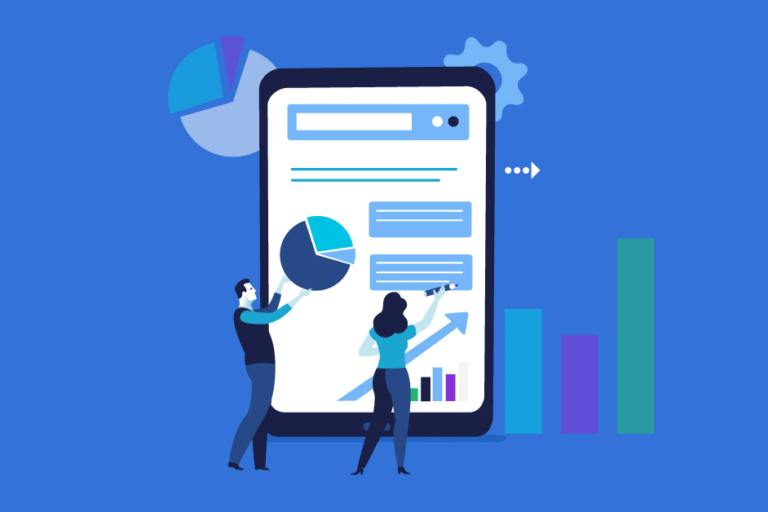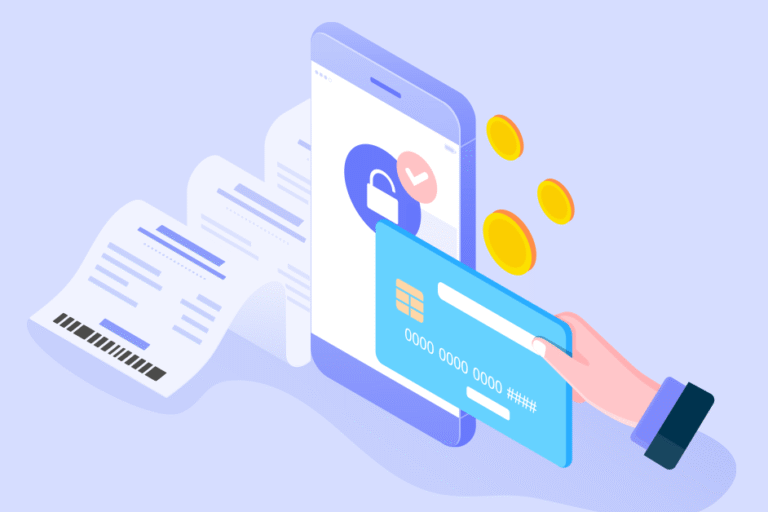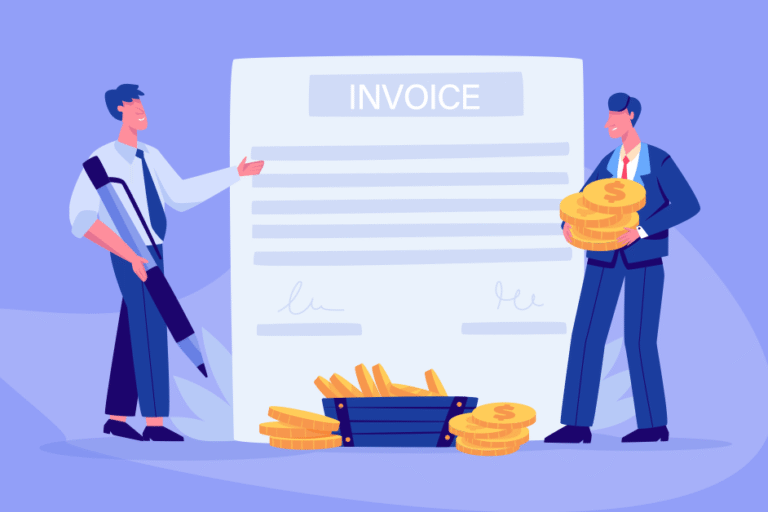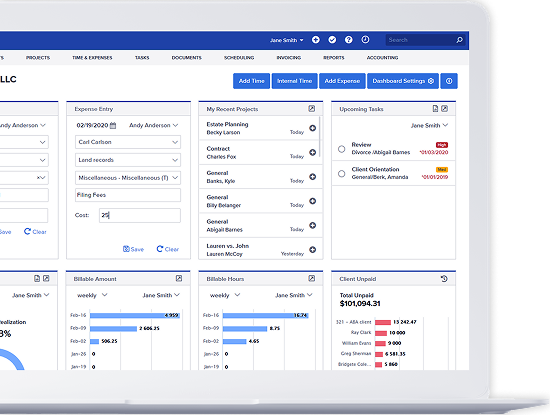New Feature: Project Due Dates
03/05/2010 By Bill4Time Staff
Project due dates enables you to set a specific date for a project to be done.
What does it do?
It helps you keep on schedule. This is particularly useful when you have multiple projects with different due dates. With its accompanying dashboard widget, you can see at a single glance the due dates for all open projects.
How do I use it?
To Enable the “Projects Due Dates” Feature:
- Click on Settings at the top right corner of the screen.
- Click on the System tab.
- Click on the Edit Settings button.
- Put a check next to Track Project Due Dates.
- Click on the Save Changes button.
To Set a Due Date for a Project:
- Click on the blue Project tab.
- Click on the desired project.
- Click the Edit Project button.
- Click the calendar icon next to Project Due Date and choose the desired day.
- Click the Save button.
To Have the Project Due Widget on the Dashboard:
- Click on the blue Dashboard tab.
- Click on the gear icon at the right of the screen.
- Scroll down and look at the bottom of the left column.
- Choose Projects Due at the pull down menu.
- Click the Add button.
- If you would like this widget to be at the top of the dashboard, just click and drag the title to the top of the column.
- Click the gear icon again to finish.