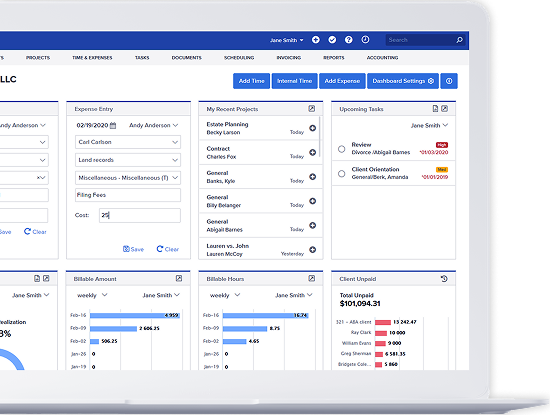Bill4Time Blog
All Blog Posts
Tip of the Week: How to Create Invoices, Part 2
With this video you will learn the basics of invoicing. After you create your client, project, and work/expense ent...
New Feature: Bill4Time Customizable Dashboard
Keep yourself up-to-date with your time tracking progress with the customized dashboard. You get to choose what are...
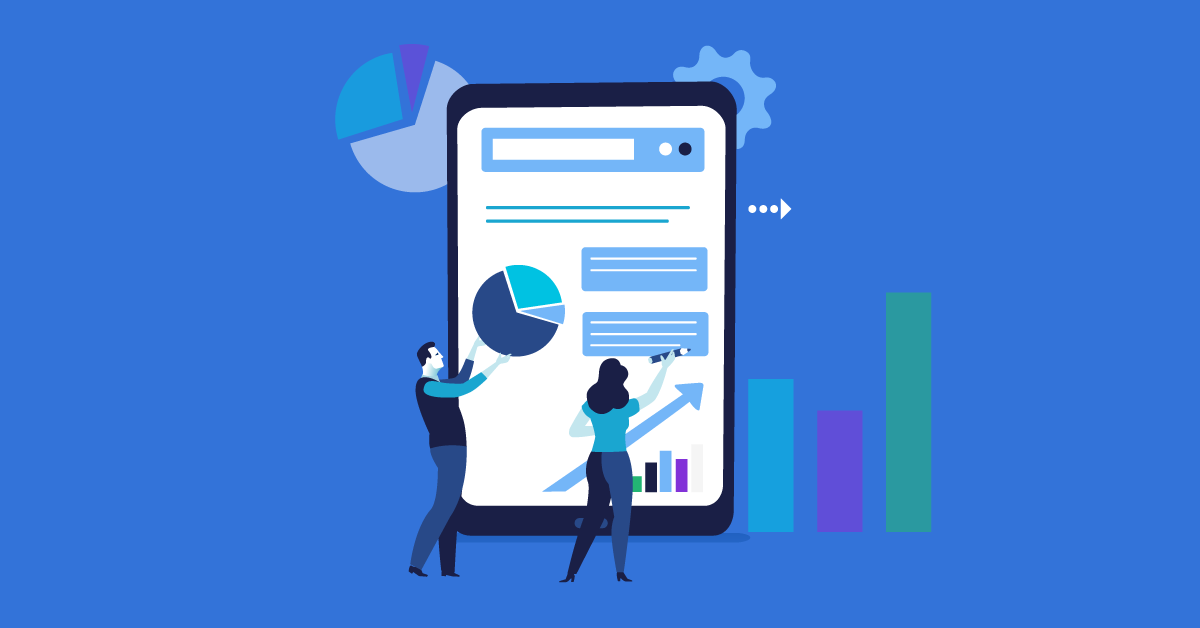
A Powerful Way to Navigate the Internet
Bill4Time is proud to be part of the Kennedy & Mighell Report by Legal Talk Network. In this episode, they poin...
The New Bill4Time: Layout Enhancements
Jessica from Bill4Time gives a commentary on many of the new changes to the new layout. The main tabs are always pr...
Preview of the New Bill4Time
Over the past couple of weeks, we have been testing the new version of Bill4Time. Now, we need your help to discove...
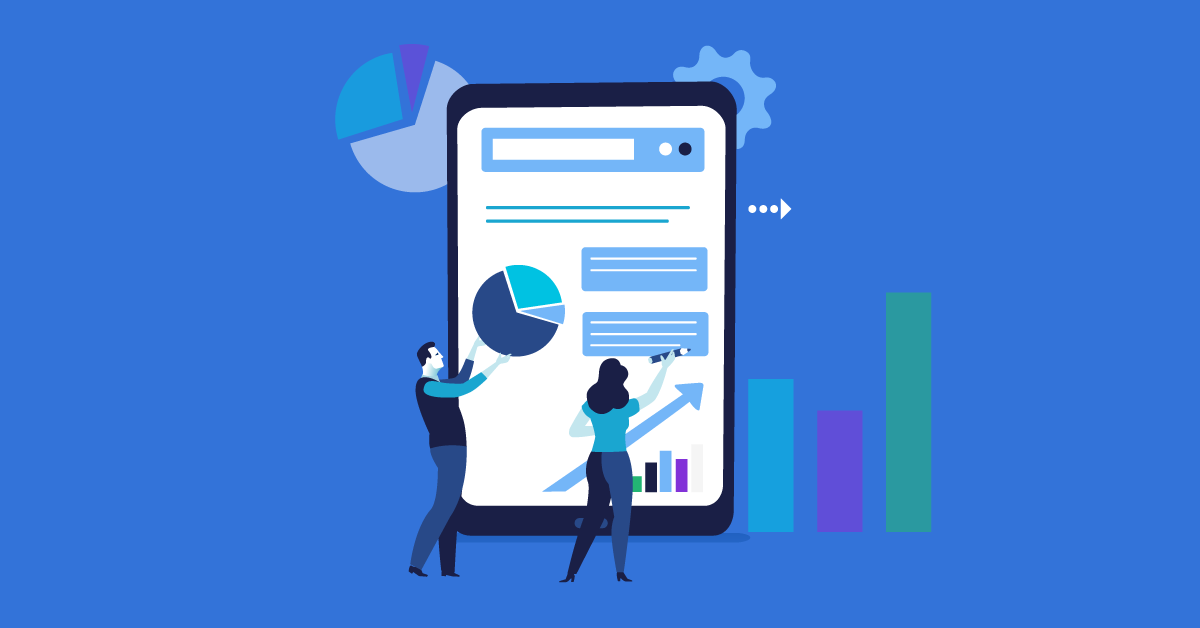
The Rise of Touch-Screen Techology
Bill4Time is proud to be part of the Kennedy & Mighell Report by Legal Talk Network. In this podcast, they poin...