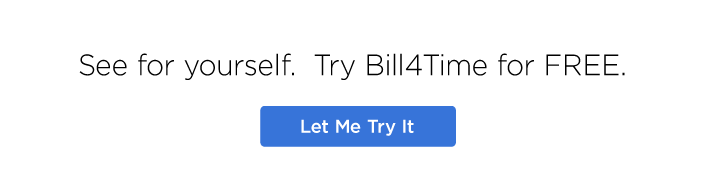Finding documents shouldn’t feel like searching for a needle in a haystack. A solid file tree structure can make all the difference in keeping a law firm organized and efficient. When you know exactly where to look, you save time and reduce stress — no more digging through endless folders or wondering where the latest draft ended up.
No matter your area of practice, having a set way to organize your files is non-negotiable. Let’s explore some file tree templates tailored to different practice areas to help you find a system that fits your needs.
The Real Impact of a Strong Paperless Law Office File Structure
Dealing with a cluttered file system is costly. Workers spend over 11 hours each week sorting out document issues, which translates to nearly $20,000 per employee in lost productivity every year. This disorganization cuts a firm’s overall productivity by more than 20%.
How do you avoid this? It starts with having solid file tree structures for electronic files and folders. When your team knows where to find everything, there’s no time lost searching for documents. From figuring out how to organize discovery documents to keeping papers from clients in order, clear structure and organized folders mean everyone can easily access the files they need without confusion.
How to Make a File Tree Structure for Law Firms Template
If your firm has been using paper files and already follows organizational best practices, then the solution is straightforward: continue as you were. Organize your digital files just like you did with paper — maintaining the same system that worked before you went paperless.
But what if you’re new to this, or if your firm didn’t have a strong organizational system to begin with? Is there a way to create a file tree structure that will work best for your needs? Absolutely, and that’s where templates come in.
Using these simple templates can help you organize your folders and files effectively. The specific naming conventions you use aren’t as important as finding a system that works for you and consistently sticking with it.
If you’re not sure where to start, below are a few examples of how you can set up a paperless law office file structure template for various areas of law. You can create a set of empty folders with these labels, save the set as a template, and then copy and paste it into any new client files you open.
Template #1: Family Law
- Case Notes
- Correspondence
- Drafts
- Pleadings
- Discovery
- Records from Client
- Records from Opposing Party
- Financial and Property Docs
- Child Support
- Guardian Ad Litem
- Billing
Template #2: Personal Injury
- Case Notes
- Correspondence
- Insurance Information
- PIP or Medpay
- Medicaid
- Medicare
- Liens
- Insurance Policies
- Insurance Adjuster Communication
- Medical Information
- Records Requests and Authorizations
- Medical Records
- Billing Records
- Drafts
- Pleadings
- Discovery
- Request and Response – Us to Them
- Request and Response – Them to Us
- Accident Reports
- Witness Statements
- Settlement Documents
- Settlement Offers
- Settlement Agreements
- Accounting
- Settlement Disbursements
- Litigation Costs
Template #3: Criminal Defense
- Case Notes
- Correspondence
- Court Documents
- Drafts
- Pleadings
- Orders
- Discovery and Evidence
- Police Reports
- Witness Statements
- Forensic Reports
- Photographs and Videos
- Other Evidence
- Legal Research
- Statutes
- Case Law
- Trial Prep
- Jury Instructions
- Trial Exhibits
- Voir Dire
- Post-Conviction
- Appeals
- Sentencing Documents
- Accounting
- Legal Fees
- Court Costs
Template #4: Estate Planning
- Case Notes
- Correspondence
- Beneficiary Information
- Estate Planning Documents
- Draft Documents
- Executed Documents
- Asset Documentation
- Property Deeds
- Bank Account Information
- Investment Portfolios
- Retirement Accounts
- Business Ownership Documents
- Tax Documents
- Legal Research
- Accounting
- Billing Records
- Invoices
- Payment Receipts
- Miscellaneous
Template #5: A General Template
Here’s a general template you can customize on an as-needed basis.
- Case Notes
- Correspondence
- Documents from Client
- Documents from Third Parties
- Witness Statements and Exhibits
- Legal Documents
- Drafts
- Pleadings
- Orders
- Discovery
- Interrogatories
- Requests for Production
- Admissions
- Deposition Transcripts
- Experts
- Expert Reports
- Expert Correspondence
- Trial Preparation
- Trial Exhibits
- Trial Briefs
- Jury Instructions
- Accounting
- Retainer Agreements
- Billing and Invoices
- Expenses
Creating a file structure that suits your firm’s specific needs is the most important part of this process. While these templates offer a starting point, you should feel free to adjust them to better fit your practice. Whether you’re handling family law, personal injury, or estate planning cases, having a consistent organizational system helps ensure that all documents are easy to find and manage.
Once you’ve explored legal filing system ideas and nailed down a solution, the next step is setting standards for naming files.
Top Mistakes in Naming Conventions for Electronic Files and Folders
First, let’s look at the don’ts. You’ll want to avoid making these mistakes with folder/file names as it makes things more difficult to process, find, and work with your documents and files in the long term.
- Be Specific with File Names. Make sure file names are clear about what they contain. A good file name should instantly tell you what to expect inside. Use client names, case numbers, dates, or document types. For example, “24-08-26_Smith_Motion_to_Dismiss” tells you it’s a Motion to Dismiss for a client named Smith, created on August 26, 2024.
- Avoid Long File Names. Shorter is better, but don’t be vague. Find a balance that gives enough information without being a mouthful. “24-02-15_ContractReviewFinal” is better than “Contract_Review_For_Smith_Revised_2024_Final_Version_Approved_02_15_24.pdf.”
- Don’t Use Special Characters. Stick to letters, numbers, underscores, and dashes. Characters like &, %, and # can cause problems when you’re sharing files or using different software.
- Skip the Spaces. Use underscores or dashes instead of spaces. Spaces can create problems, especially in scripts or when using different software.
- Standardize Date Formats. Dates help keep things organized. Use the same format every time, like “24-08-26.” This way, files stay in order, and you can see the timeline at a glance.
- Label Versions Clearly. If there are multiple versions of a document, label them. “v1,” “v2,” or use dates. This helps avoid confusion about which is the most recent file.
- Keep Sensitive Info Out of File Names. Don’t put private details in the file names. Use internal codes or client IDs instead.
- Get Everyone on Board. Make sure the whole team knows the naming rules and follows them. Have a quick guide handy and include it in new hire training. It’s easier when everyone is on the same page.
File Naming Conventions Examples
There is a wide variety of naming conventions you can follow. Here’s a simple one you can use/customize for your firm.
Date | Client | Matter | Abbreviation Designating the Item | Description
As an example, the above might look like: 240823_Gonzalez_Litigation_MOT_Dismiss
Breaking this down:
- Date: August 23, 2024 (formatted as 240823)
- Client: Gonzalez
- Matter: Litigation
- Abbreviation: MOT (Motion)
- Description: A motion to dismiss the case
This naming convention is clear, concise, and provides detailed information at a glance. It makes documents easy to search and understand, even for those not familiar with the specific matter.
However, it’s important to develop your own file naming structure that suits your firm’s needs. Having a consistent and clear naming system helps you quickly identify the who, what, when, and why of each file, which is incredibly important for efficient document management and minimizing the risk of financial loss due to poor organization.
How to Organize Paperless Client Files with Bill4Time
Managing client files can be so time-consuming, but Bill4Time’s document management features are designed to simplify that process. With the ability to store unlimited documents and create custom folder structures, you can keep everything organized and easy to access. Plus, Bill4Time’s powerful search function helps you quickly find any file you need, so you spend less time searching and more time on the things that matter most.
If organizing your documents feels like a never-ending task, give Bill4Time a try. Check out a demo or free trial to see how it can help ease the burden of document management and make your workday smoother.