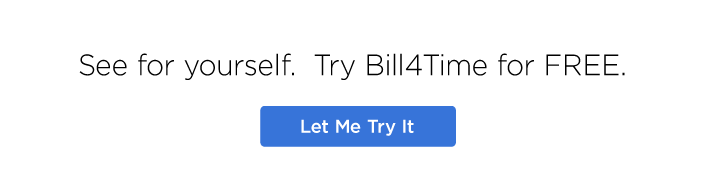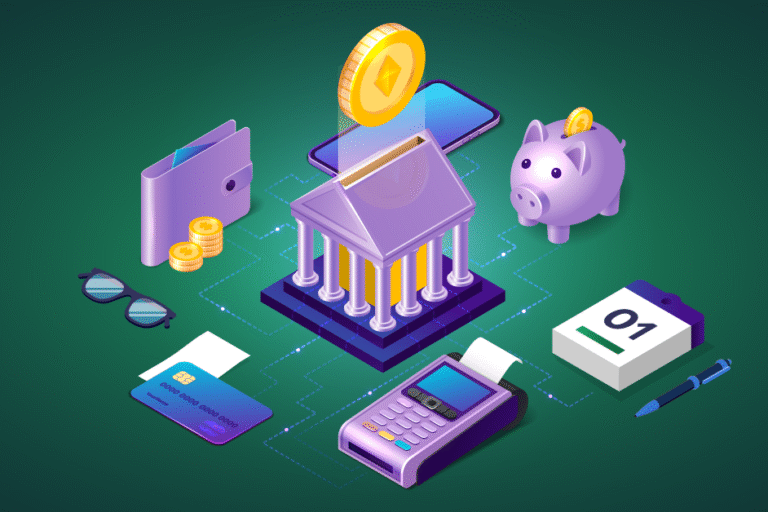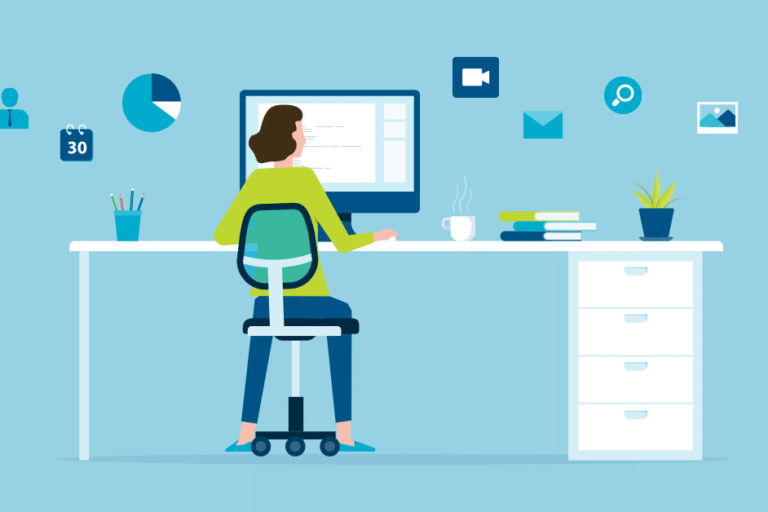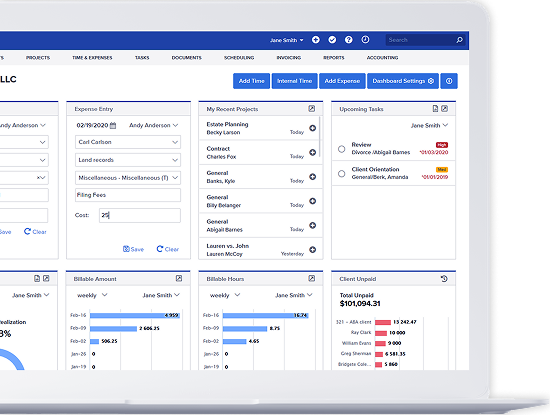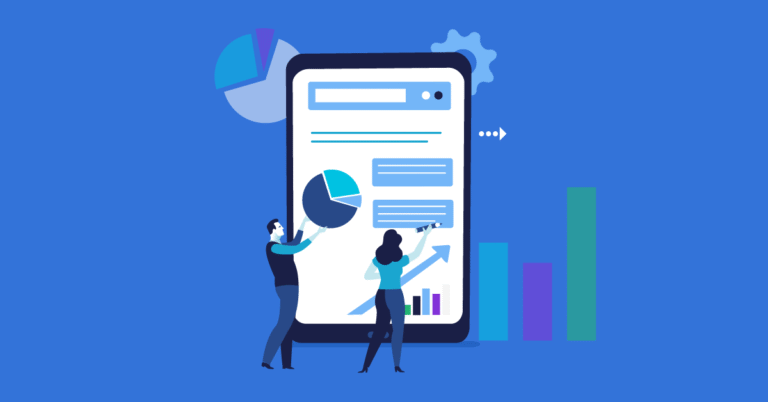
Task Management
06/28/2018 By Bill4Time Staff
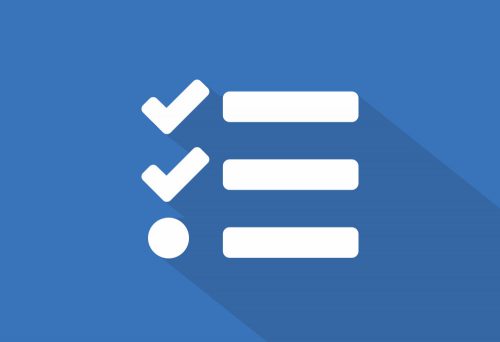 You have a busy practice, and smart-organization for you and your colleagues is absolutely key to keeping your business humming. Staying on top of your top priorities and tracking their progress can be a daunting task, but with the right tools you can maintain an organized task workflow and delegate across your team effectively. Managing a clean and concise task list doesn’t have to become a task in itself – automating and tracking your processes using task management tools will improve your practice, if for no other reason than you’ll have a better understanding of how your law firm functions.
You have a busy practice, and smart-organization for you and your colleagues is absolutely key to keeping your business humming. Staying on top of your top priorities and tracking their progress can be a daunting task, but with the right tools you can maintain an organized task workflow and delegate across your team effectively. Managing a clean and concise task list doesn’t have to become a task in itself – automating and tracking your processes using task management tools will improve your practice, if for no other reason than you’ll have a better understanding of how your law firm functions.
Why do you need Task Management?
Your individual clients are unique, and you’re an experienced practitioner, so unless you’re crossing into a new area of law you’ve never practiced before – you’ve probably done this case before, just with different names under a previous matter. So why reinvent the wheel?
Of all the ways you could streamline your practice – standardizing how your firm should handle a certain type of matter is a clear method for ensuring that your client’s needs are being handled according to plan. By designing a standard workflow of tasks for cases that involve performing similar actions, you’ll know the concise status for a matter and can then determine if an important motion has been researched, drafted, and whether your firm is on track to meet the court’s deadline.
By tracking individual tasks within a matter’s workflow you will begin to compile historical data about the performance of your practice. This data empowers your firm to realistically respond to requests for a timeframe-to-completion. Lets say your historical data indicates that your client’s demands that a certain task be completed in a certain time is unrealistic – if they want it in less time than you can do it, you’ll be able to tell them in advance (or figure out where in your workflow you’re losing too much time).
Adjustable Workflow-Based Task List
In order to design a robust workflow for the types of cases handled in your practice, you need to create a granular task list that breaks a case down into its various components. Then, you break down each of those components into the specific sub-tasks that need to be completed in order to resolve the greater component. In addition to these granular task items, you need methods for delegating items among your colleagues and tracking their progress to completion.
Each of these individual tasks comprise the standardized workflow for a type of matter. Even though you’re designing a workflow for matters you’d like to handle similarly, we both know from experience that there will be slight variations in the client and case that you’ll need to account for. So, after engaging in a new matter and setting off the standardized workflow – you hit a curveball and your workflow needs to be able to adjust-on-the-fly without having to change the due date of every single sub-sub task on your list.
Bill4Time Task Management
Bill4Time has just announced our newest feature – Task Management. Accessed from the top of any page, and within a Client or Matter, you and your colleagues can plan, track, and assess the productivity of your practice. When creating a new task, you’re able to assign a user to complete the item and associate the task with a particular Client and Matter. Furthermore, you can track when this task is due, and this due date can be either a static date you’ve chosen or a flexible due date that is relative to another task or item’s completion. In addition, each user can prioritize their own tasks, or the list of tasks associated with a particular client or matter – and mark their tasks as completed for everyone to review their progress and productivity.
If your firm is adopting a task management system – chances are you’re wanting to track your productivity, assess how you perform against your goals, and learn how to practice more efficiently. You’re going to want a system that can answer how often do certain tasks take shorter than estimated to complete? Which of your staff members or attorneys routinely takes longer to complete certain tasks? How often do you adjust your original workflow due to “curveball” events – possibly suggesting that they’re less predictable than you want to admit? The best task management systems will automate this information, allowing you to make the appropriate adjustments. Most importantly, the information provided will let you know where your practice can improve to provide better service to your clients.