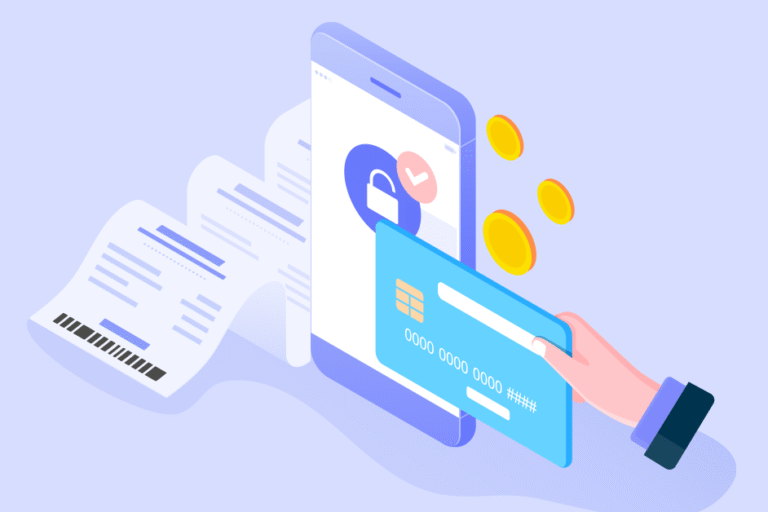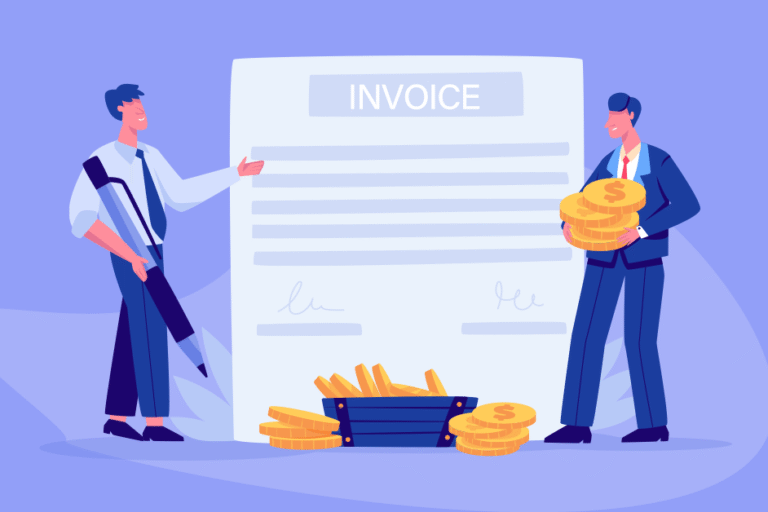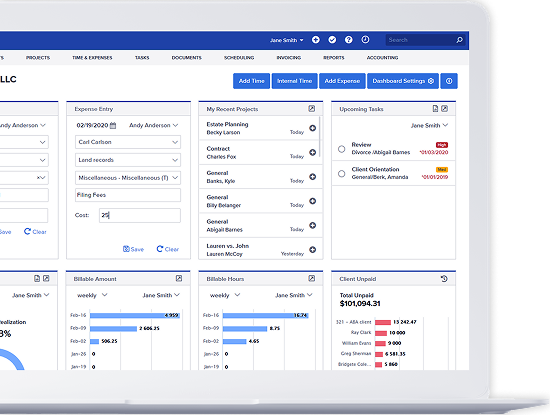Tip of the Week: Bill4Time Batch Entry
07/31/2015 By Bill4Time Staff
There are many different ways of adding time and expenses in Bill4Time. But have you ever felt like you had so many entries to enter and just not enough time in the day?
With the Batch Entry feature under your Time/Expenses tab, you can quickly save 10 entries at once for any client and project. This makes saving multiple entries quick and painless! Once you open the Batch Entry, you can start completing your required fields. You can click to Expand/Advanced to pull down even more details like making the entry non-billable or overriding the rate.
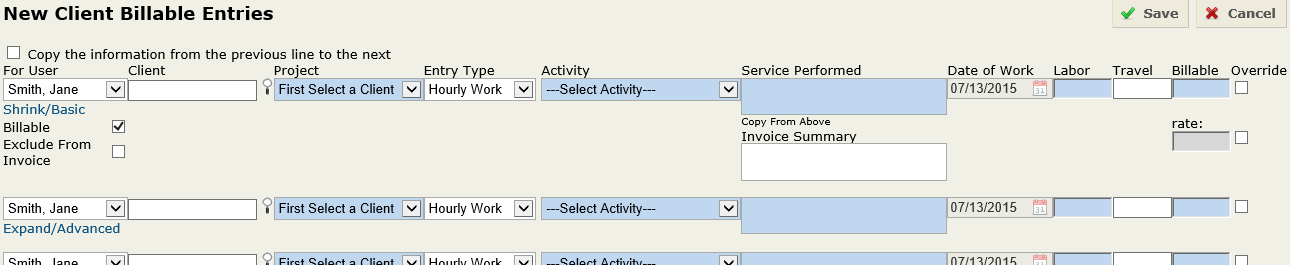
Let’s say you have to add multiple entries for the same client and project. If you check the box next to “Copy the information from the previous line to the next,” this allows you to take the first entry and copy it for all 10 of the blank entries. So once you’ve completed your first entry, place your cursor in the “Billable” box and on your keyboard click “Tab” twice. This does a full copy and paste from the previous line down to the next. Keep doing this to enter all entries for the desired client.
Once you click Save, all 10 entries will save in the program giving you more time!