According to the American Bar Association, a big part of maintaining legal competence is understanding relevant technology. Law firms that operate with outdated software — or worse, no legal technology — not only negatively impact the client experience but sacrifice productivity and profitability.
Whether you’re looking for new technology or considering upgrading your current technology, you’ll need to understand the basics of migrating your data. Read on to find out how to make the process run smoothly.
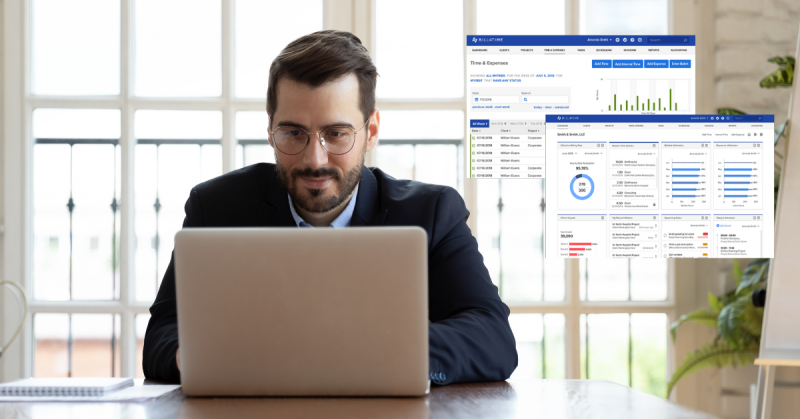
How to Identify When It’s Time to Adopt or Switch Legal Software
Wondering if it’s time to take on or migrate to new legal software? Here are some signs:
Unmanageable Caseload
One of the biggest benefits of legal technology is its ability to automate general law firm management processes and workflows. When you have an unmanageable caseload, saving time by automating repetitive tasks, client intake, and billing and invoicing can free time to focus on complex, billable work.
Tasks Falling Through the Cracks
When you’re constantly juggling different tasks, both for the firm and your clients, it’s easy to miss a deadline or correspondence. Legal practice management software like Bill4Time helps you track all your tasks and deadlines to ensure you don’t miss the important details when you manage your day.
Client Complaints or Dissatisfaction
According to multiple studies on the lawyer-client relationship, the biggest thing clients want is better and more timely communication with their lawyers. It’s been a challenge for years, and in today’s digital world, where everyone expects quick updates, it can be even harder to keep up. Bill4Time helps by offering attorney-client portals where clients can check their case updates and send secure messages — all without constant follow-ups. Small features like these can make a huge difference in creating a smoother experience for clients.
Limited Staff Bandwidth
There’s only so much time in a day. If your staff is struggling to complete tasks and falling behind, instead of hiring more people — and taking on more expenses — legal software helps you organize all tasks, automate mundane processes, and access information anytime, anywhere, to get more accomplished in less time.
What Are the Steps in Data Migration?
There are multiple data migration approaches and nuances that can affect how you migrate your data, but in general, it’s best to follow these steps:
1. Assess Current Data
Start by understanding where your data lives. This includes case files, client details, contact lists, billing records, and calendar entries. You need a clear map of everything you currently manage, whether it’s stored in digital files, spreadsheets, or even physical folders. It’s important to check the accuracy of this data as you go through it.
Involve your staff in this review. Each person may have insight into what information is essential, and identifying missing or inconsistent data early can prevent problems down the line. The goal is to have a clear overview of your firm’s data before any migration begins.
2. Choose What to Migrate
Not every piece of data is worth transferring. Focus on what’s current and actively used in your practice. Moving unnecessary or outdated data into a new system can slow it down and cause confusion.
Client contact details, open and recently closed matters, and active billing records should all be included. You may also need to migrate important scheduling information, such as the past few years of appointments or deadlines. However, old, irrelevant files — like cases that were closed years ago — might not be worth transferring. Archive what’s not needed to keep the new system organized and clutter-free from day one.
3. Clean Your Data
Data migration is a good time for a “fresh start.” Before you move anything over, take the time to tidy up your data. Consider removing duplicates, correcting mistakes, and discarding anything outdated. Data that’s inconsistent, incomplete, or poorly formatted can cause issues down the road, so it’s worth spending some time here to get everything in order.
A clean set of records makes the migration smoother and ensures that the new system performs as it should right from the beginning.
4. Plan a Migration Timeline
The timing of your migration matters. You want to avoid any unnecessary interruptions to your practice, so work with your provider to establish a timeline that fits your firm’s schedule. Start by selecting a date for the actual data migration that allows your team to be fully prepared.
Account for training and adjustment periods so that your staff has the time they need to learn the new system. Rushing the process or skipping this step could lead to frustration and delays. Having a clear timeline in place helps everyone stay on the same page and keeps the workflow moving smoothly.
5. Test, Adjust, and Prepare for Full Implementation
Once you have moved your data, testing becomes essential. It’s important to confirm that everything has been transferred properly and that your new system is functioning as expected. Have your staff run through common tasks — like opening case files, retrieving billing information, or adding new data — to check that everything is accessible.
This step also gives your team the chance to get comfortable with the new system before it’s fully implemented. Make any adjustments that might be needed, and gather feedback from staff to address concerns or issues early.
Ready to Get Switch? Bill4Time’s Data Migration Tools Make It Easy
Switching to a better practice management solution can make all the difference in how efficiently your firm runs. If your current software is falling short, consider Bill4Time. Bill4Time’s Advanced Import feature makes the whole process straightforward. You can transfer clients, matters, contacts, time entries, expenses, starting balances, and more, with minimal steps and downtime. This makes conflict checks and reproducing invoices in the future much easier.
Schedule a demo by clicking below to see how Bill4Time can simplify your firm’s migration and keep everything running smoothly from day one.
Leave a Reply